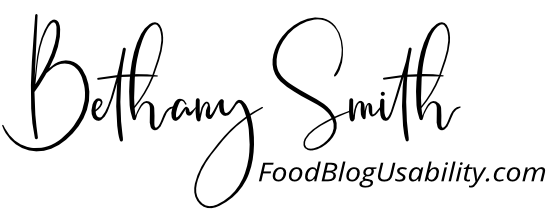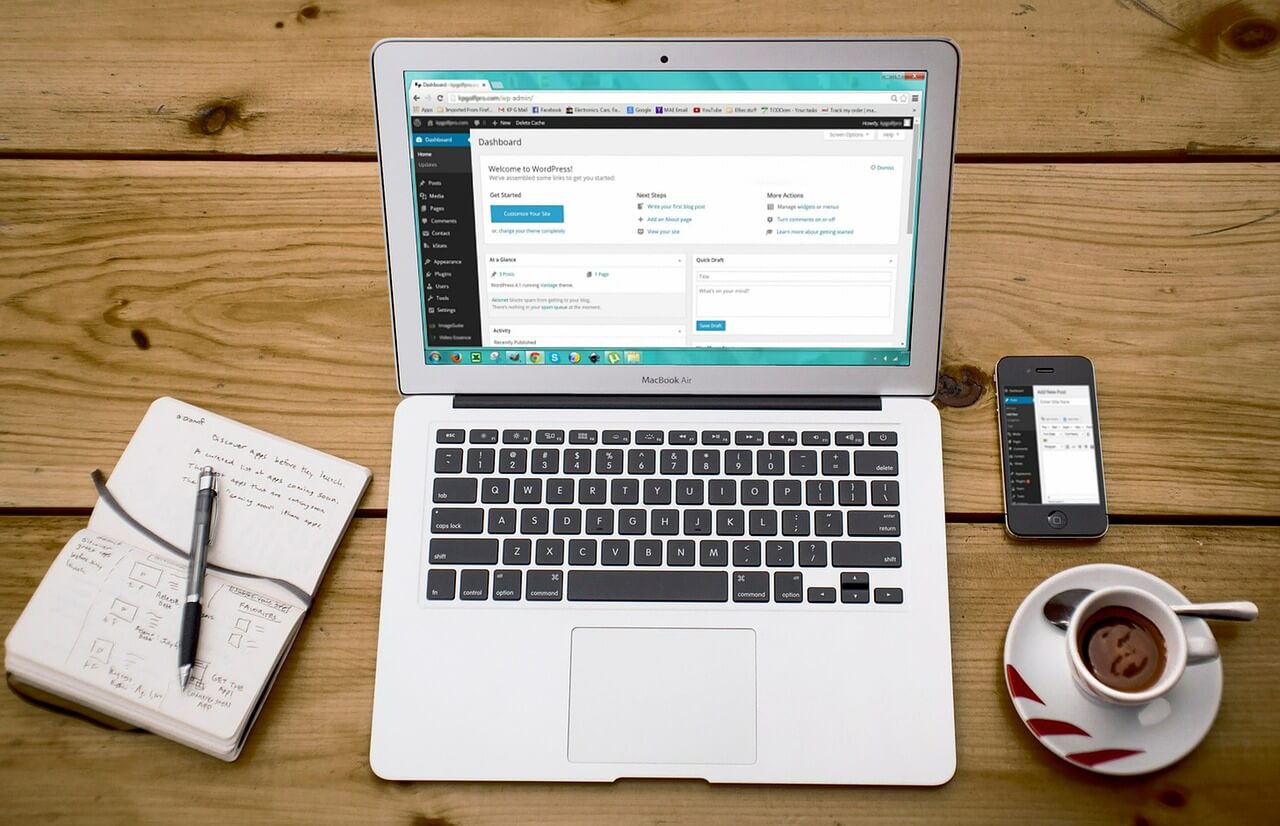If you are starting a new blog, or even if you’ve been in the game for years, you may be asking which WordPress plugins are needed.
What is a WordPress plugin?
A plugin is something that adds extra functionality to WordPress. Out of the box, WordPress is a generic blogging software, and always needs at least a few basic plugins to make it work well.
Don’t worry, it’s not as hard as it sounds, and many plugins are free. Below I’ll walk you through the steps of how to add plugins and tell you the ones I recommend when you are starting out.
How to install a plugin
There are two ways to install a WordPress plugin. One is through searching in the WordPress backend, and the other is to download a zip file and upload it to WordPress.
For free plugins, go into your WordPress backend, find “Plugins” in the left menu bar and click, which will open more options. Then click on “Add New”. Once on that page, you can search for a plugin, hit “Install Now” and it will be on your site!
Then, don’t forget to hit “Activate”, or it won’t work! After activation, go back to your main “Plugins” tab to see the list of all your plugins, and to see a link to settings. It not seen there, look in your left sidebar menu for a new option for that plugin. If you want to see how this is done, I show all these steps by installing WP Recipe Maker in the video below. (Go to the end of the video!)
For premium plugins, go to the plugin creator’s website and purchase. They will then send you a zipped file, which you need to download.
Then go into the WordPress backend, and click on “Plugins” from the left menu bar. Click “Add New” and then find “Upload Plugin” at the very top by the title. Choose your zip file, and upload. Be sure to activate it and you’re all set!
Note: For plugins that are freemium, meaning they have a free version and then you can later upgrade, you often can download the free version of the WordPress from the WordPress backend. Once you purchase, you will be sent an activation or API code for the upgrade. It is different for each plugin, but usually, if you go into the free version’s settings, there will be a place where you can add that code, save, and then you can access all your new awesome features!
My recommendations
I highly suggest you set these all up as soon as possible, even before you create any content! That way, when you start actually writing a blog post, you can focus on your great content and not the technical details.
If you already have a blog up and running, no worries! It’s easy to go in and add new plugins or switch out old ones.
In this video, I take you through all the plugins I installed first-thing on this blog, and then show you at the end how to find and install a plugin, specifically WP Recipe Maker, which I suggest if you are a food blogger.
(Scroll below video for links to my recommended plugins.)
For all these plugins, I link to a website where you can learn more, but when you want to install, it’s easiest to go to the backend and search for them there to install. (If you aren’t sure how to do that, read above!)
1. SECURITY & BACKUP
WordPress needs extra security to protect you from hacks and attacks. In case you ever do get hacked, you need to keep a regular backup of your content. These plugins will keep you safe and secure.
Recommended plugins
- For Overall Security:
Securi Security or WordFence - For other security:
Loginizer (for brute force attacks) and Akismet or Anti-Spam by Clean Talk, has a free trial, then paid. (for spam protection) - For Backups:
UpDraft Plus - For GDPR (Provides notices about cookies and such, required in the EU. More about your users than you, but necessary!)
Cookie Notice for GDPR
2. Optimization & SEO
All sites need a little help to get things to run quickly and awesomely. If your blog is image heavy, like it is for food bloggers, having an image compression plugin is a must. Large images are one of the main things that slow down sites.
Utilizing an SEO plugin is also highly recommended to make sure you have the basics down so search engines can find you, as well as allowing you to see on-page recommendations of what to change to make your post be SEO-friendly.
Recommended plugins
- Image compression:
Smush - Caching:
WP Super Cache - SEO:
Yoast
3. Analytics
Get your analytics set up right away, that way you don’t miss out on tracking your stats for any users. For this you’ll need to go to Google Analytics, and get it all set up, and then download this plugin and get it connected.
(I also recommend setting up a generic Gmail/Google account such as yourblogname@gmail.com so you can have all of your analytics, Google Drive and email all go through this specific account for your blog/business.)
And, while you’re at it, set up your set up your Facebook Pixel, so you can run ads on Facebook and Instagram to those who visit your site.
Recommended plugins
4. Bonus for Food Bloggers: Recipe Plugin
For food bloggers, you also need to start with a recipe plugin. This helps you keep your recipes organized, saves them in a different database so they aren’t dependent on a specific blog post, helps with SEO and helps you download all recipes if needed. It’s a MUST!
Recommended plugins
- WP Recipe Maker (This is the free version, but I also suggest getting the paid version!)
And if you want even more tips, read 18 Most Important Things You Need to Do After Installing WordPress, from WPBeginner.